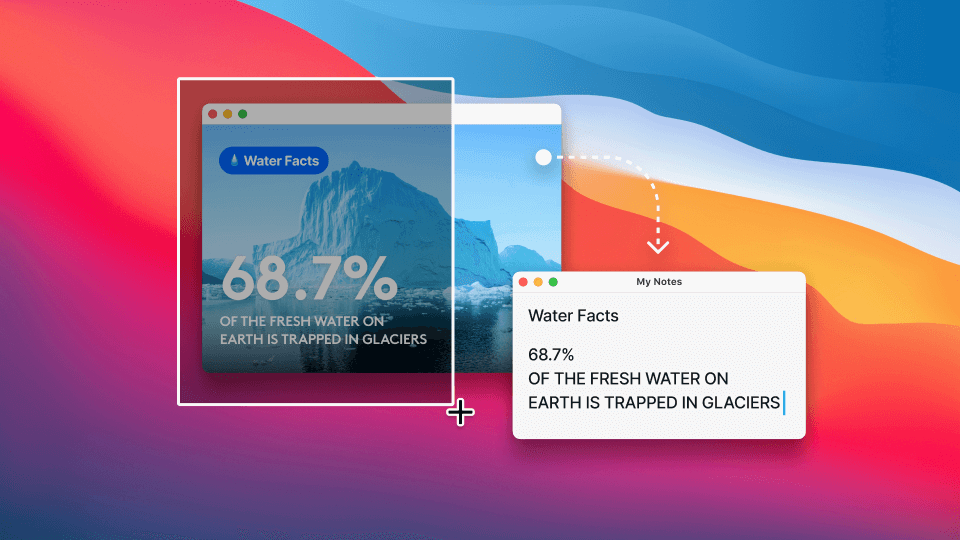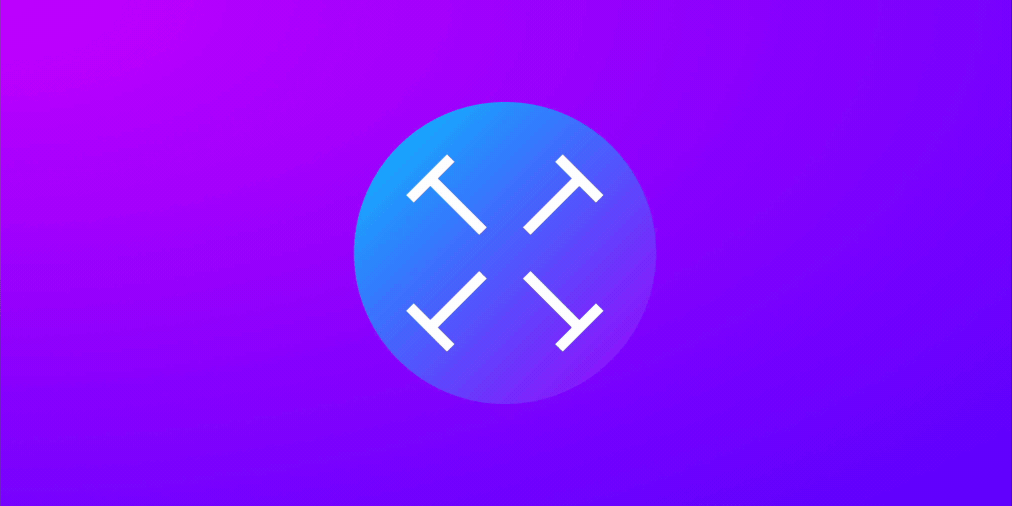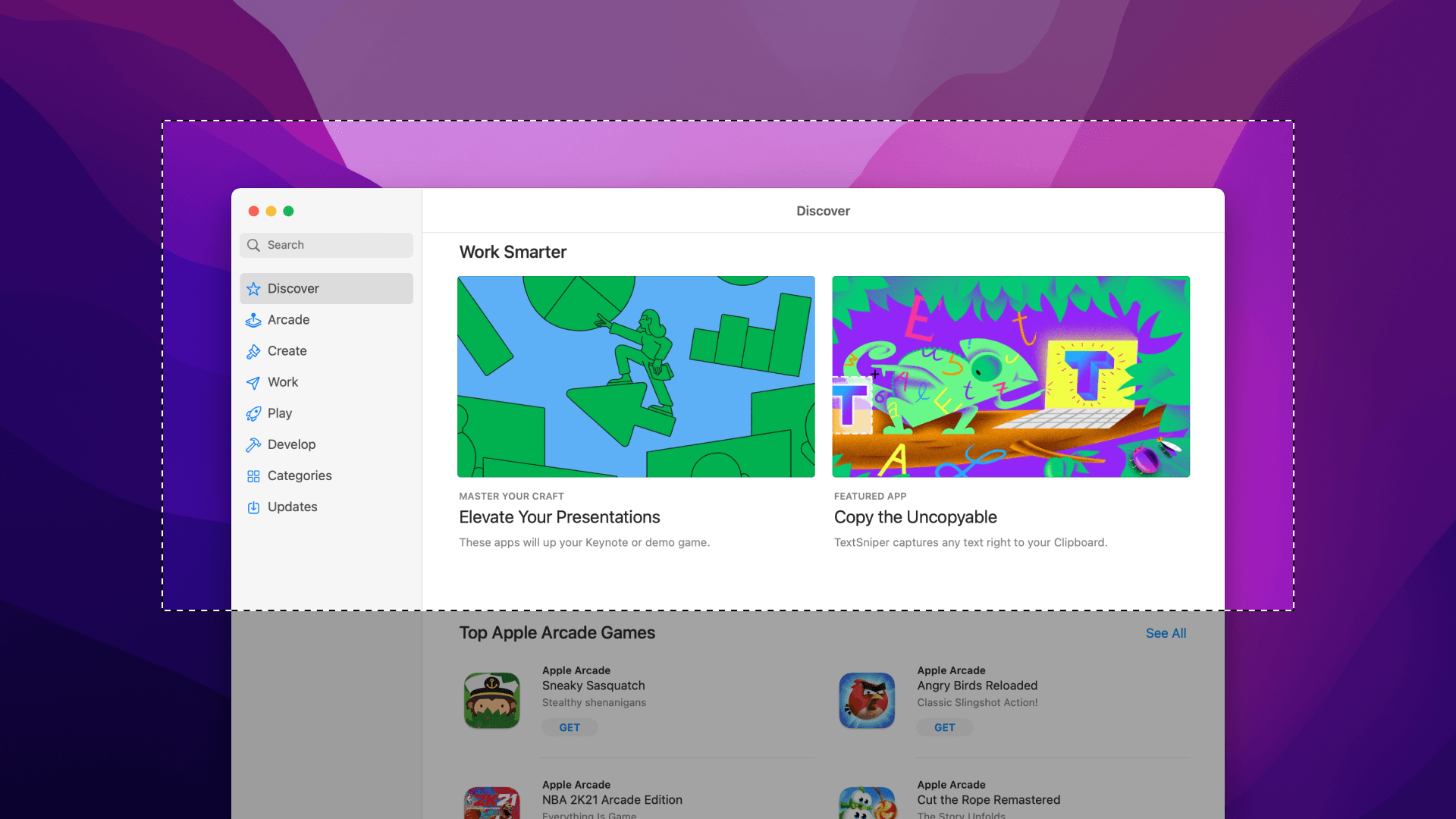Do you often find yourself retyping text, that’s uncopiable or non-selectable? Probably, yes! In this post, I’ll show you how quickly grab any text in such circumstances.
TextSniper is Mac OCR (optical character recognition) software that allows extract text from a selected portion of your screen and almost instantaneously get it saved to clipboard as editable text. It is as easy as taking a screenshot.
Step 1:
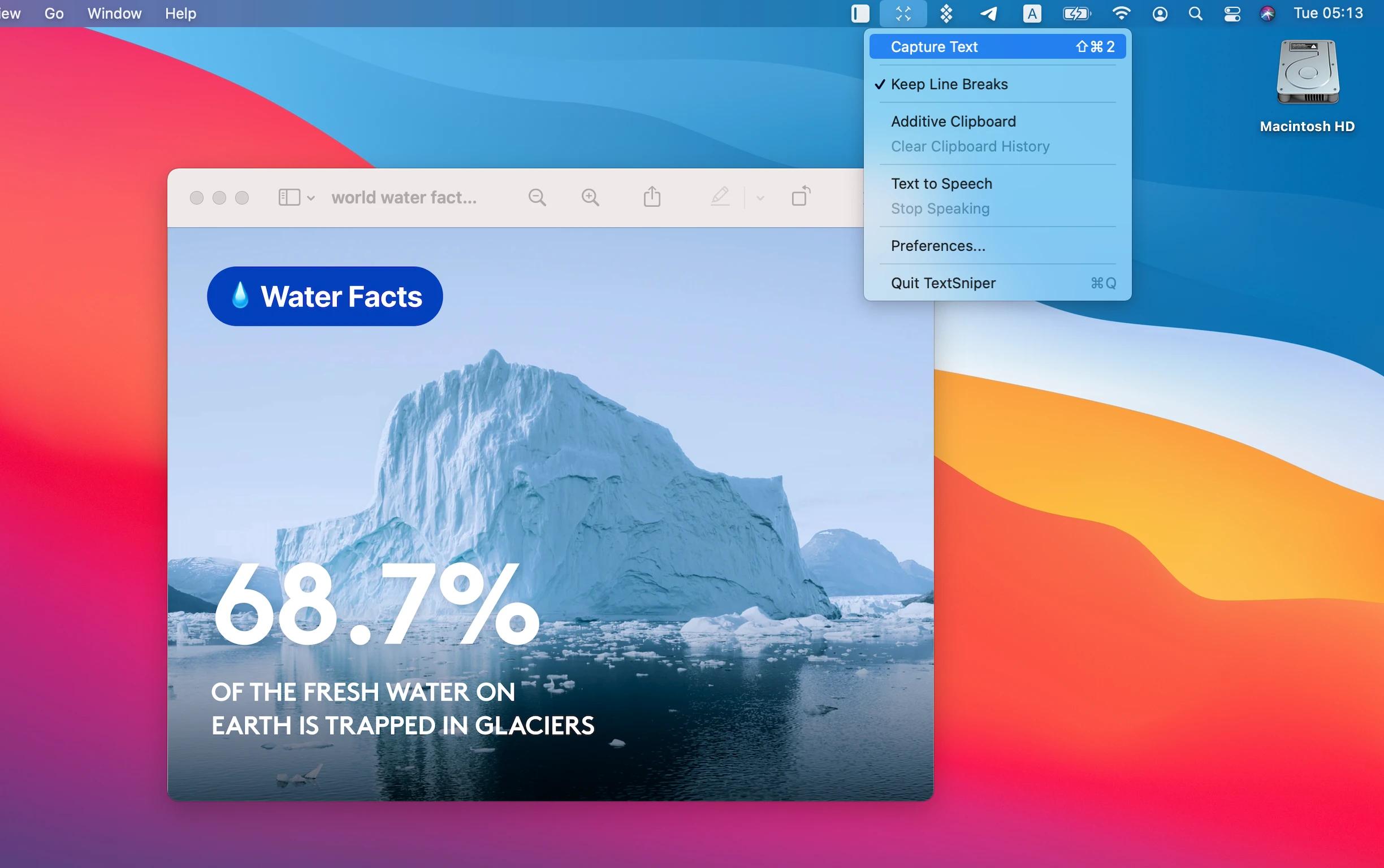
After you launch the application, its icon will appear in the menu bar. Press on it and select the Capture Text menu item. You can also use the predefined keyboard shortcut Command+Shift+2 to start text capturing. By the way, the shortcut is customizable, so you can change it in Preferences.
Step 2:
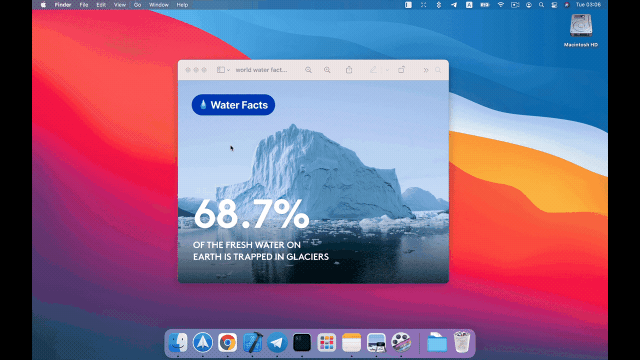
Select the area with the text you want to capture. Just click and drag over some text on your screen.
Step 3:
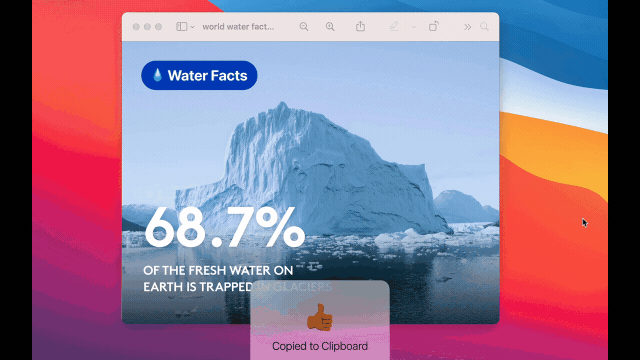
Captured text from the screen got copied to the clipboard. Paste it into your favourite text editor or note-taking app pressing the CMD+V shortcut.
As you can see, with three easy steps in no time, you can grab text from anywhere on your screen. Are you still going to retype text or will allow TextSniper to do it for you?